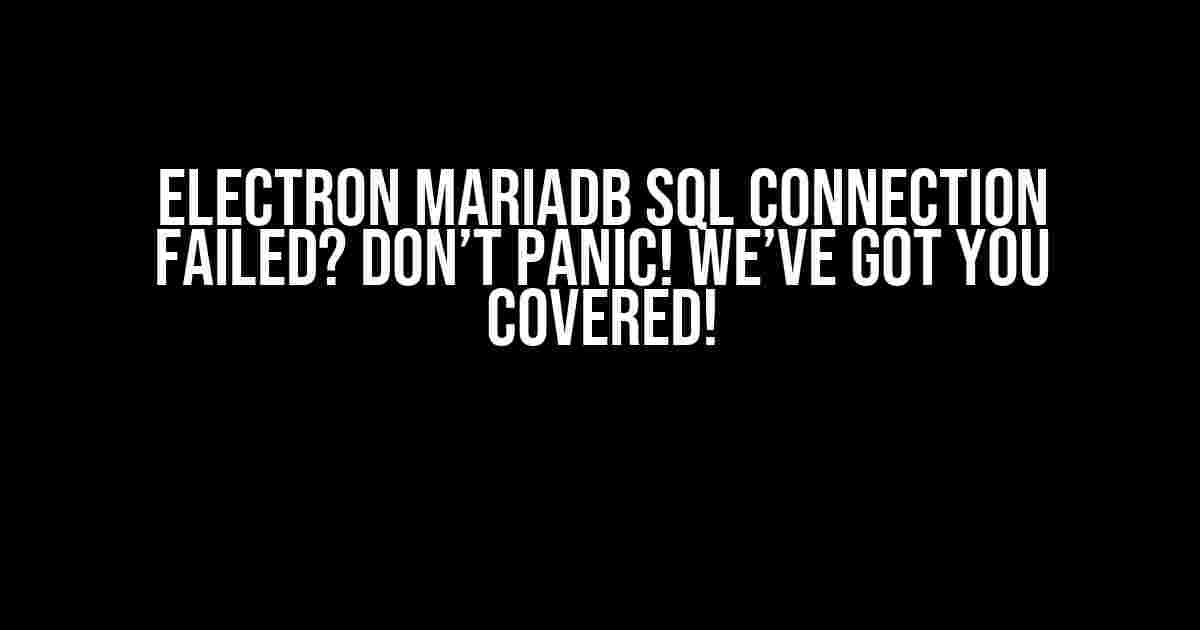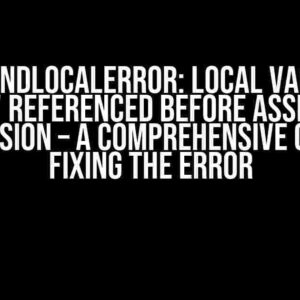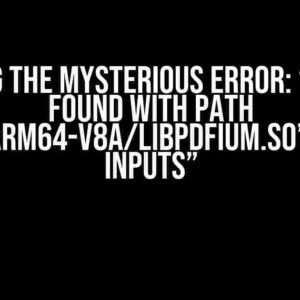Are you tired of seeing that frustrating “Electron MariaDB SQL connection failed” error message? You’re not alone! Many developers have struggled with this issue, but fear not, dear reader, for we’re about to dive into the world of Electron and MariaDB, and emerge victorious with a stable and secure connection.
- The Problem: Why the Connection Fails
- Step 1: Verify Your Database Credentials
- Step 2: Check Firewall Restrictions and Port Issues
- Step 3: Choose the Right Database Driver
- Step 4: Grant Privileges and Access Rights
- Step 5: Verify Database Version Compatibility
- Troubleshooting Common Issues
- Conclusion
- FAQs
The Problem: Why the Connection Fails
Before we dive into the solutions, let’s take a step back and understand why the connection fails in the first place. There are several reasons why your Electron app might struggle to connect to your MariaDB database:
- Incorrect database credentials
- Firewall restrictions or port issues
- Incompatible database drivers
- Insufficient privileges or access rights
- Mismatched database versions
Don’t worry, we’ll tackle each of these potential issues and provide you with clear instructions on how to resolve them.
Step 1: Verify Your Database Credentials
The first and most crucial step is to ensure you’re using the correct database credentials. Double-check your username, password, and database name to make sure they match the ones you’ve set up in your MariaDB database.
const mysql = require('mysql');
const db = mysql.createConnection({
host: 'localhost',
user: 'your_username',
password: 'your_password',
database: 'your_database'
});
db.connect((err) => {
if (err) {
console.error('error connecting:', err);
return;
}
console.log('connected as id ' + db.threadId);
});
In the above code snippet, replace the placeholders with your actual database credentials. If you’re still encountering issues, try resetting your password or verifying your username and database name in the MariaDB console.
Step 2: Check Firewall Restrictions and Port Issues
Firewalls and port issues can be a real pain when it comes to connecting to your MariaDB database. Ensure that the port you’re using (typically 3306) is open and allowed in your firewall settings.
If you’re using a virtual machine or cloud provider, check their documentation for specific instructions on how to configure firewall rules and port settings.
Step 3: Choose the Right Database Driver
The next potential culprit is the database driver itself. Make sure you’re using a compatible driver that matches your MariaDB version.
For Electron, you can use the `mysql` package, which is a popular and well-maintained driver. You can install it using npm:
npm install mysql
Alternatively, you can use the `mysql2` package, which is a fork of the original `mysql` package and offers improved performance and features.
Step 4: Grant Privileges and Access Rights
Insufficient privileges or access rights can prevent your Electron app from connecting to the database. Ensure that the user account you’re using has the necessary privileges to connect to the database.
In the MariaDB console, you can grant privileges using the following command:
GRANT ALL PRIVILEGES ON your_database.* TO 'your_username'@'localhost' IDENTIFIED BY 'your_password';
Replace the placeholders with your actual database name, username, and password.
Step 5: Verify Database Version Compatibility
The final step is to ensure that your MariaDB version is compatible with the Electron framework. As of Electron 10, the recommended MariaDB version is 10.4 or higher.
If you’re using an older version of MariaDB, consider upgrading to a compatible version or using a compatible driver.
Troubleshooting Common Issues
Even after following the above steps, you might still encounter some issues. Here are some common problems and their solutions:
| Issue | Solution |
|---|---|
| Error: ENOENT: no such file or directory | Check that the MySQL socket file exists and is in the correct location. |
| Error: ECONNREFUSED: connection refused | Verify that the MySQL server is running and the port is open. |
| Error: ER_ACCESS_DENIED_ERROR | Check that the username and password are correct and that the user has the necessary privileges. |
Conclusion
And there you have it! With these steps, you should be able to establish a secure and reliable connection between your Electron app and MariaDB database. Remember to double-check your credentials, firewall settings, and database driver compatibility to avoid common pitfalls.
If you’re still struggling with connection issues, don’t hesitate to reach out to the Electron and MariaDB communities for further assistance. Happy coding!
FAQs
Q: What is the best practice for storing database credentials in an Electron app?
A: It’s recommended to use environment variables or a secure configuration file to store database credentials. Avoid hardcoding them in your code.
Q: Can I use other database drivers instead of mysql or mysql2?
A: Yes, you can use other drivers like mariadb or sequelize, but make sure they’re compatible with your Electron version and MariaDB setup.
Q: How do I optimize my MariaDB database for Electron?
A: Optimize your database by indexing frequently used columns, using efficient queries, and configuring the database server for optimal performance.
I hope this comprehensive guide has helped you overcome the “Electron MariaDB SQL connection failed” hurdle. Happy coding, and don’t forget to keep your database secure and optimized!
Frequently Asked Question
Don’t let Electron MariaDB SQL connection failures get you down! We’ve got the answers to your most pressing questions.
Why does my Electron app fail to connect to MariaDB SQL?
The most common reason for this issue is incorrect database credentials or a misconfigured connection string. Double-check your username, password, host, and port. Make sure they match the ones in your MariaDB settings.
What if I’m using the correct credentials, but still get a connection error?
Check if your MariaDB server is running and accepting connections. Also, ensure that your Electron app has the necessary permissions to access the database. You can try pinging the server or using a tool like `mysql` command-line client to test the connection.
Could a firewall or network issue be causing the connection failure?
Yes, definitely! Firewalls or network configuration issues can block the connection between your Electron app and MariaDB server. Check your firewall settings and network configuration to ensure they allow traffic on the necessary ports. You can also try connecting to the database using a different network or from a different location.
How can I troubleshoot the Electron MariaDB SQL connection issue?
Enable debugging in your Electron app and check the console output for error messages related to the database connection. You can also use tools like Wireshark to inspect the network traffic and identify any issues. Additionally, review your MariaDB server logs to see if there are any error messages related to connection attempts.
What if I’m still stuck and can’t resolve the connection issue?
Don’t worry! Reach out to the Electron and MariaDB communities for support. Provide detailed error messages, your code snippets, and configuration files to help others assist you in resolving the issue. You can also consider consulting with a developer or a DevOps expert for personalized guidance.